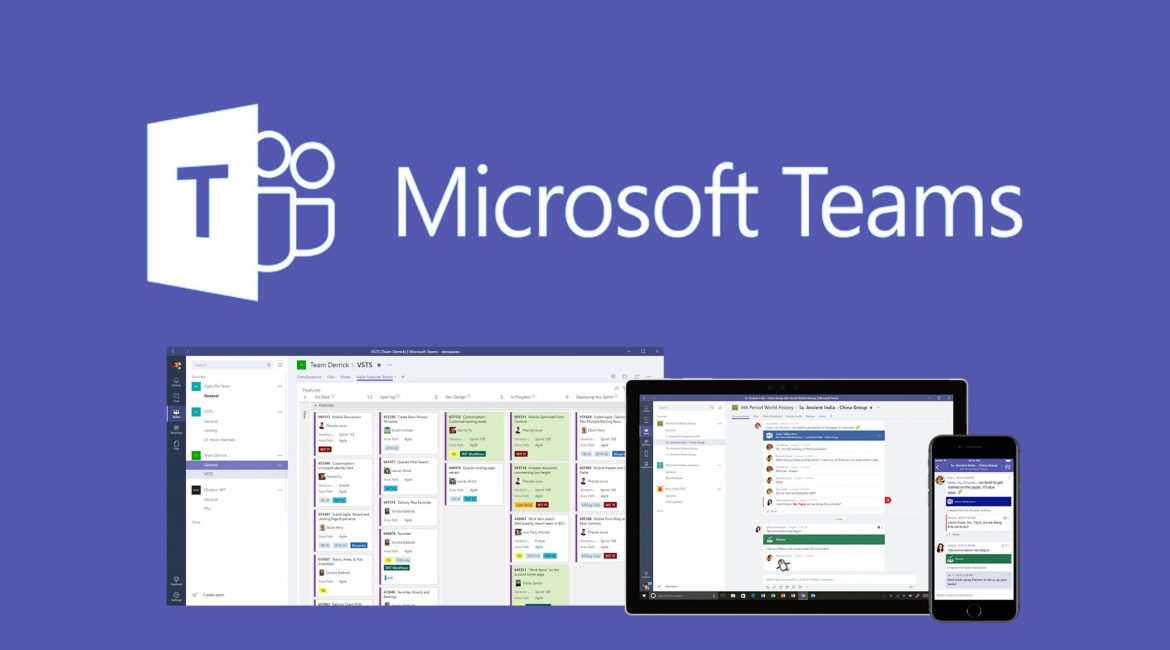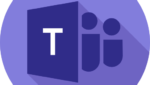We’ve got Teams and we’re talking, but how can we make chat more efficient?
In this blog I am focusing on some Teams Chat principals and features that you can put to work today to help your business get the most out of online persistent chat within MS Teams. Organisations collaborating via chat have seen up to a 30% increase in productivity when used effectively, not a figure to be sniffed at!
Features and Uses – High Level
Below I’ll introduce the main chat areas, their common usage, email equivalent and some language usage protocols.
- 1-2-1 Chat – Great for presence information and knowing if your recipient has read your message. Language less formal than email.
- Group Chat – Most underused feature in Teams. Sharing knowledge and information helps everyone make better decisions and allows deeper collaborative partnerships between everyone, from the top of the management chain down to the task workers doing the nitty gritty stuff. Usually slightly less formal communication than email. Conversations aren’t threaded.
- Channel Posts – Fantastic for signposting information, posting project updates, keeping clients and external team members informed. Formal communication like email, good alternative to a distribution list. Worth noting, channels have an email address you can send updates to outside of the Teams client. Conversations ARE threaded.
- Meeting Chat – Useful for posting updates on regular standups, or for participants to send updates on attendance, etc. People don’t seem to realise that for recurring meetings, the chat persists – this can be very useful for regular stand ups. Same formality as email communication usually. Conversations aren’t threaded.
The biggest Chat challenge is keeping track of everything. You’ve potentially four areas of conversation going on, which is why it is important for businesses and teams within them to agree on their preferred lines of communication. Whilst I love using Group Chat as much as possible, that isn’t going to work if a new team I collaborate with prefers to keep all of their group chatting to Channel Posts. Someone needs to be responsible for organizing this, so make sure someone owns it.
Teams Chat Options – A Deeper Dive
1-2-1 Chat

1-2-1 chat is the very most basic element of Teams. A method of communicating which produces faster responses than email, allows for file sharing, presence information and rich collaboration. Use of chat over direct mail should be encouraged where possible because generally, we have observed it to be more efficient. Ensure you pin your regular contacts to keep them at the top of your conversations! You can do this with Group Chat’s too.
Group Chat
Group Chats are where its at in Teams. By pooling your people together they will naturally resolve problems faster. Persistent chat means when you add new members of the team they can read old threads to pick up project information and induct themselves into your culture faster. Apps within the Group Chat allow for fantastic collaboration (Wiki’s, OneNote, Document Links are all simple examples of great usage of apps in Group Chat). Note that file storage is different in Group Chats; when someone shares a file they are sharing it from their own One Drive. When someone uploads a file to a Team / Channel, they are saving the file in the Team Site. This differentiation is important to keep in mind.
My recommendation is to organize your chats by project to keep everything contextual, but not to exclude anyone. If the CIO is involved in your project or wanting regular comms, add them! We all know how much time we spend sending report emails to management – Group Chat can significantly cut down the amount of time spent doing these types of tasks, because senior decision makers can see the project evolving over time and keep themselves in the loop as and when they have time.
Bare in mind, Group Chats are limited to 50 participants at the time of writing.
Channel Posts

Channel Posts are quite different to Group Chats. These are threaded conversations where people can open a topic and respond inline to that topic. Typically Channel Posts are better for wide scale updates; maybe your project just hit a major milestone, a major incident occurred, or you want to let your team know about next months social meet. People often don’t realise the threading ability in these posts and instead end up creating new threads to reply to old ones. This is not ideal and guidance is suggested.
Worth noting is that you can invite Guests to Teams in order to collaborate; so Channel Posts can be great for keeping customers informed of project progress or sharing information with external collaborators.
Meeting Chat
Meeting Chat’s are very useful for asking questions when people are talking and you need to nudge into the conversation. But they also serve another purpose; for recurring meetings the chat thread persists. Got a document you need to refer back to? Add it to the meeting chat. Need to note down action items to be done tomorrow and don’t want to email them? Put them in the chat! Or better still, add them to the Meeting Notes tab and everyone will get a copy to the link of those notes in the chat thread.
Chat Governance – Bringing it Together
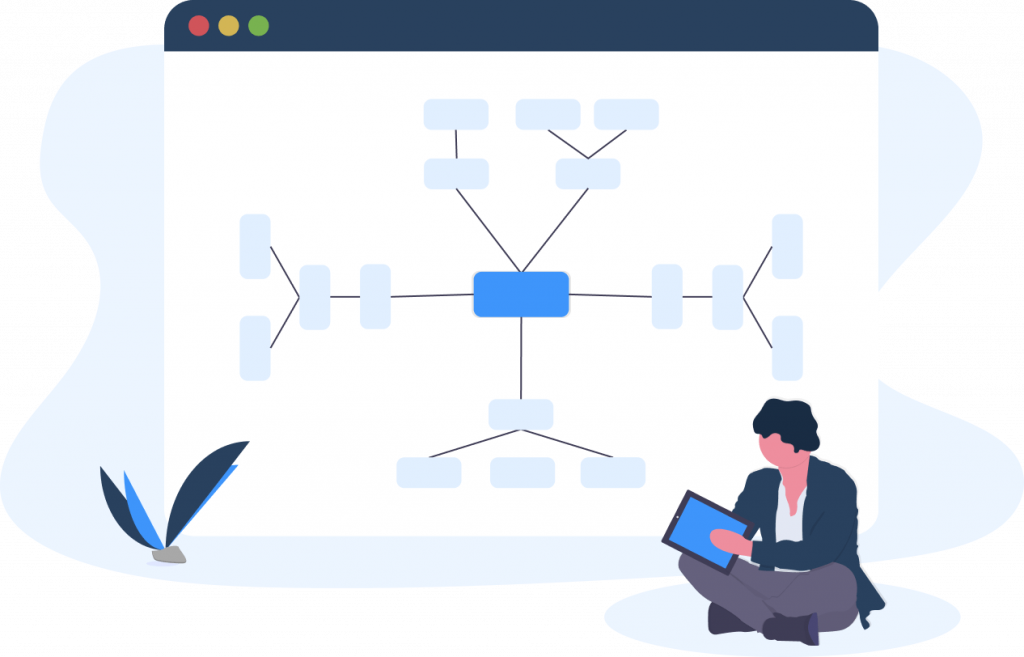
Below I’ve created a simple framework based on my experience which you can use to guide your users to more efficient chatting in Teams:
- For each project create a Team or a Channel to represent it. Keep major project updates within the Channel Posts area.
- For each group of users working on the project (marketing, sales, tech, whoever) create a Group Chat. Ensure the chat stays within the context of the work you’re doing and that everyone stays informed.
- For meetings including members spanning across the different Group Chats, make sure you log meeting notes in the Meeting Chat. This ensures the users always have context.
- Keep 1-2-1 chats for personal stuff, colleague catchups, etc.
Below are some real world use cases I’ve encountered for chats in Teams:
- Incident management or operations management: Open a new channel in a team and then use threaded chats to provide updates
- Support Sev 1 tickets: A support team channel exists and every time a sev 1 is opened a new thread is created for support team members to collaborate
- Daily stand ups or scrums: Use Meeting Chat, people are often allowed to send text updates to the meeting if they’re busy and call out their blockers / action items for the day.
- Project team collaborating daily: Use Group Chats, ask questions, post regular updates, keep people informed.
- Quizes and Polls: Use an app in a channel such as Polly to quickly gather opinions from users in the chat window via a threaded conversation
These are just a handful of real world examples of how to make the many chat areas of Microsoft Teams work for your business. I hope you’ve found this helpful and would love to hear about how your organisation is using Teams Chat! Write back in the comments.