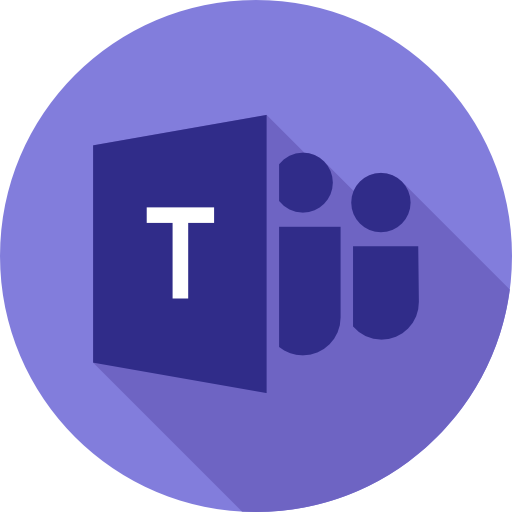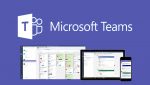In this blog post I’m going to write about 3 hacks you can deploy in Teams today, to help make your day more productive.
All three tips feature the same common pattern; they all rely on the new Teams Self Chat feature, a space for putting content for yourself that you don’t necessarily want others to see.
The three hacks I’ll be writing about are:
- Teams Loop Components
- Putting documents into Teams Self Chat
- Checking your Teams Message for accessibility
Let’s get down to it!
Hack #1: Using Teams Loop Components
This is possibly the most powerful hack in the whole article; even if you skip the next two, I implore you to read this because it’s absolutely a time saver!
Loop Components are items which you can add to a chat in Teams and then edit in-line with the chat, live. Some examples include:
- Checklists
- Itemised task lists
- Discussion Topics
In this blog I’ll be using Checklists to migrate my “To Do” list out of OneNote. The checklist Loop Component does exactly what it say on the Tin, creates a checklist in your Teams Chat for direct inline editing:

I can add items to the list, remove them, edit them, re-title the list.. All without have to go and find the parenthesis and click edit first! I can also view this Loop Component in the web editor should I choose to.
This may seem a very simple tool, but it removes the necessity for moving in and out of OneDrive and Teams. By staying in the Teams app you’re saving time and increasing productivity as a by-product.
Hack #2: Putting documents into your Teams Self Chat
Slightly simpler than Hack number 1: Putting your documents into your Teams Self Chat. AKA… STOP EMAILING YOURSELF!
I must confess, this isn’t something I’ve needed to do very often, however it is a good way of making documents available across all of your devices, in an easy to access space.
OneDrive’s can get a bit cluttered, and we end up relying on “most recent” a lot of the time (well, I do, anyway!)
You can upload a document to yourself here:
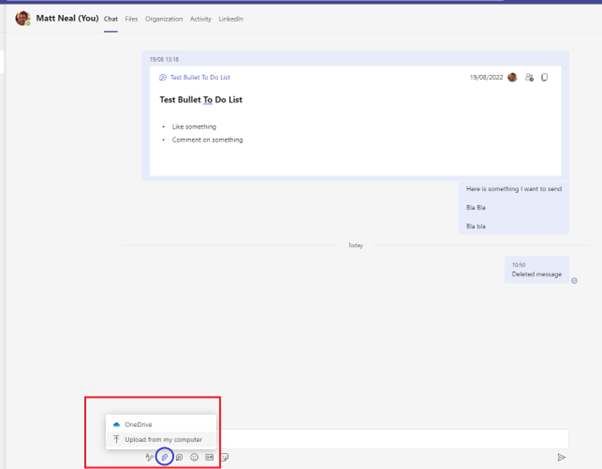
Again, what this absolutely should do is stop people from emailing themselves! I’ve done enough email migrations to know this still happens semi-regularly, even in 2022! Please stop, there’s better ways 😊
Hack #3: Checking your Teams Messages for accessibility
The final little hack I have to try and make your Teams Self Chat more useful, and your day more productive, is to check your written copy across devices.
For example, you may have users who work on the road, or regularly have to use a mobile device to read Teams IM’s. In this instance, long and unbroken pieces of text can be very hard to digest.
If you’re unsure of how your message may read, you can simply send the message to your Self Chat and then open the Teams client on your mobile, and see how easy to read it is.
As a minimum this tip will help you think about how to structure your copy, possibly write more succinctly, in an easier fashion for the other user to read.
As a maximum, it’ll make your content even more useful than it already was!
If you want more info on Microsoft Teams, you can find a blog post where I give you 10 top tips here:
And if you aren’t already, make sure you come and connect with me over at LinkedIn!