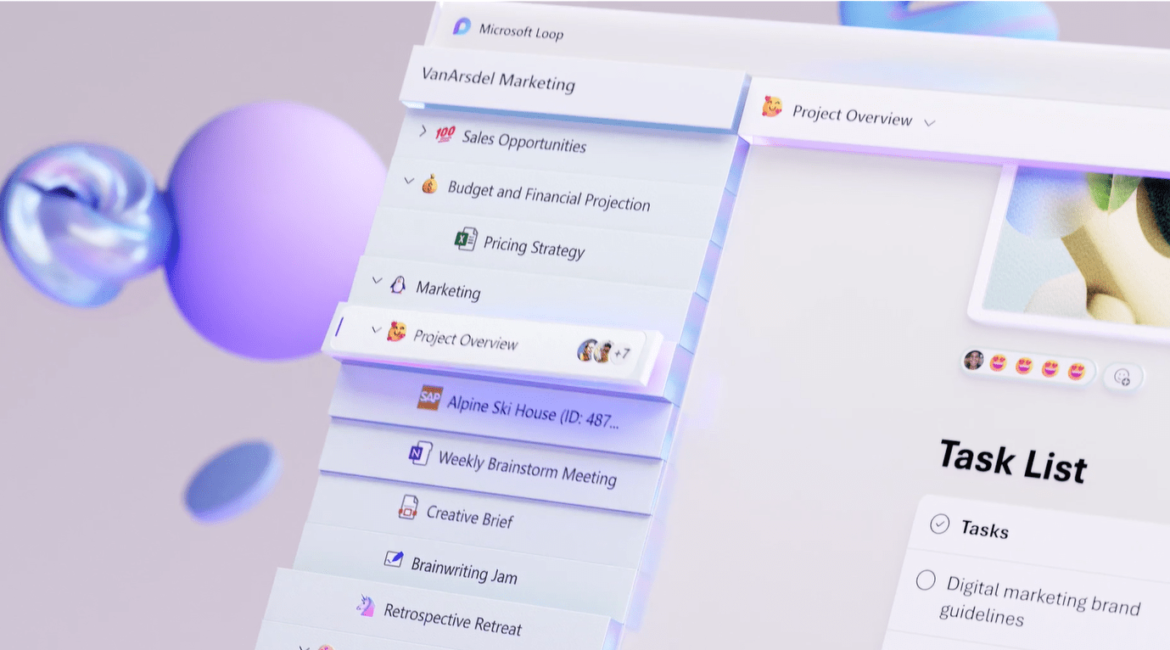Hey everyone! It’s Matt here, and today I’m thrilled to present you with our guide on how to get started with Microsoft Loop. This brand new collaboration tool from Microsoft is here to help you work more effectively with your team, and we’ll be showing you how to use Microsoft Loop to maximize your productivity. So, let’s dive into the essentials of using Microsoft Loop, setting it up in your organization, and exploring its features in detail.
Setting Up Microsoft Loop for Admins
Before we get into our guide to using Microsoft Loop, it’s worth noting that the tool is currently in public preview. This means that the experience might not be perfect, but it’s still quite impressive overall. To try it out, head over to https://loop.microsoft.com. If it’s not enabled for your organization, admins can follow these steps to get it set up:
- Create an Azure AD group containing the users in your organization you want to preview Loop with.
- Go to the Apps Admin Center and create a cloud policy configuration scoped down to the AD group, enabling Loop.
- Wait for about an hour for the policy to propagate, and then Loop should be good to go.
For a more detailed walkthrough on how to configure Loop, please check out my YouTube video here: https://youtu.be/lpIKW5-VA6o
Exploring the Loop Workspace
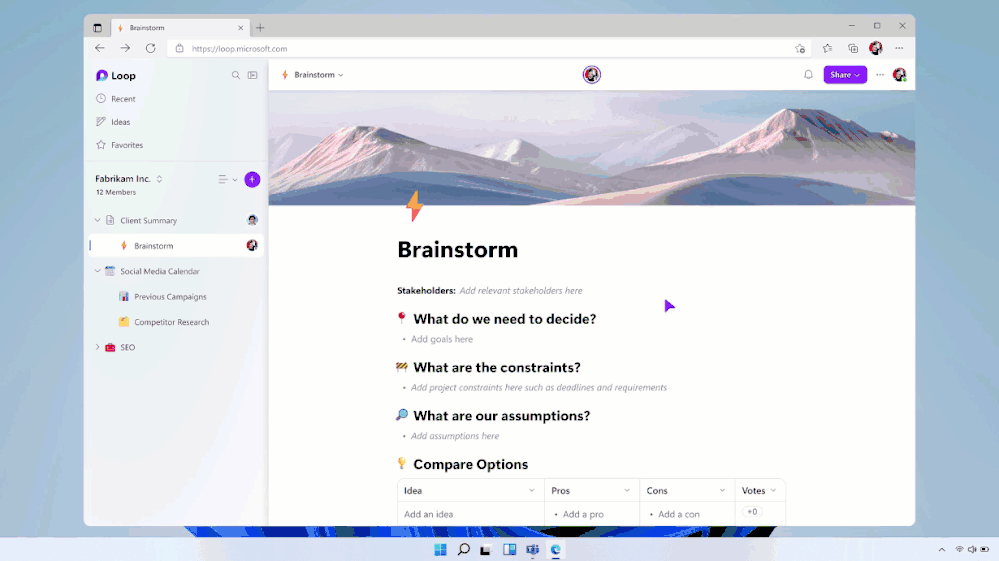
Our guide to using Microsoft Loop starts with understanding the workspace. Loop allows you to create workspaces where you can collaborate with your team in real-time. All edits and changes are live, so everyone can see what everyone else is doing and where they’re doing it. You can format text, add emojis, and customize the workspace to fit your needs.
To get to loop, head to the following URL: https://loop.microsoft.com
Microsoft Loop Guide: Harnessing the Command Bar
The command bar in Microsoft Loop offers various options for customizing your workspace. By typing “/”, you can access a range of content types, such as tables, checklists, bulleted lists, numbered lists, and dividers. You can also access templates, like the voting tables and progress trackers, as well as communication options, emojis, and labels.
Using an “@” allows you to mention someone in-line in the document, or insert a link to a document, or an external URL. Get ready to use “/” and “@” on a very regular basis throughout the workspace!
How to use Loop: Loop Components and Tables
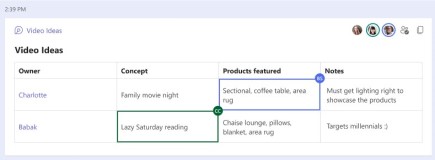
One of the standout features in our Microsoft Loop guide is the ability to create your own Loop components, which you can save and reuse elsewhere. This is perfect for when you have a specific component, table, or way of working that you or your team frequently use. Just create the Loop component once, and then keep dropping it into the various pages you create throughout your workspace.
Microsoft Loop also offers pre-formatted tables, such as voting tables and progress tracking tables, which you can use to quickly streamline your work process. You can customize these tables with additional and differing column types, including text, number, date, person, voting, and label.
Concluding our Microsoft Loop Tutorial: Harnessing the Power of Collaboration
The real power of Microsoft Loop lies in its ability to help you collaborate quickly and effectively. Whether you’re working on a new project, streamlining scrum calls, sharing design ideas, or working on sales materials, Loop can help you get all of the most valuable content you need into a shared workspace very quickly.
Plus, with the ability to recycle and re-use your own preconstructed Loop components, project managers and team leaders can set up pages for different projects, give people access, and then quickly drop in tables and components to streamline the process.
Wrapping Up
Thanks for reading our guide on how to get started with Microsoft Loop, we hope it has demonstrated the tool’s potential for enhancing your collaboration and productivity. With real-time editing, customizable components, and handy pre-formatted components, Microsoft Loop is the perfect solution for projects that require rapid collaboration and decision-making at pace.
If you have any questions, feel free to post a comment or send a mail to Matt – he’s always happy to help!